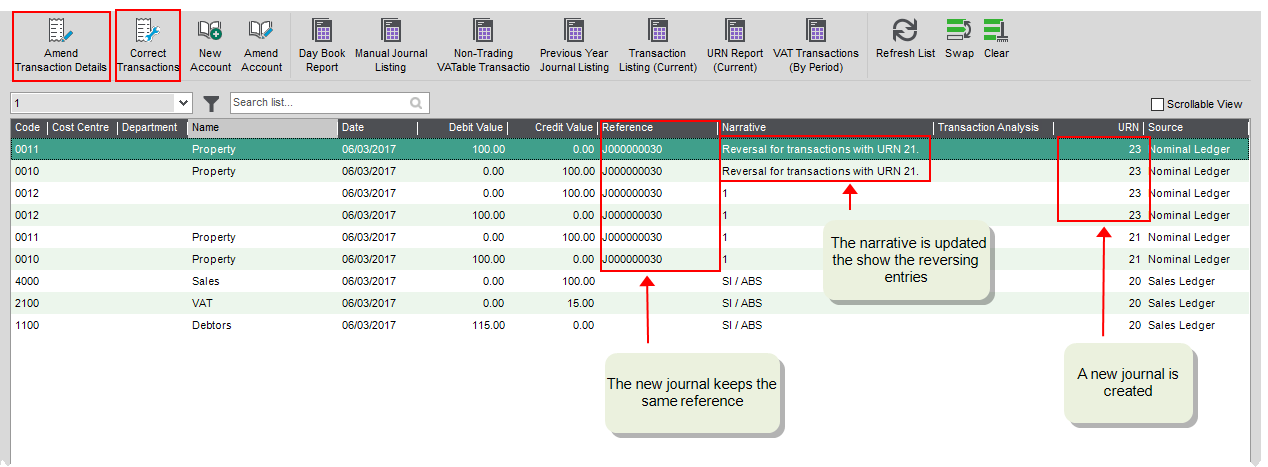Find this screen
Open: Nominal > Nominal Current Transactions List
Open: Nominal > Nominal Deferred Transactions List
Once you've entered and posted nominal journals, you might find that you've made a mistake and want to make a correction.
To maintain the integrity of your data, you can't delete transactions once they're posted. In general, when you correct mistakes, a reverse transaction is created with the same details as the original, and a new transaction is created with the correct details.
How to
Change reference, narrative and transaction analysis
Transactions posted to a future period are shown on the Nominal Deferred Transactions List.
-
Select the transaction from the list.
-
Click Amend Transaction Details.
-
Make the required changes to the transaction.
-
Select Save.
This updates the existing journal.
Change other information such as the nominal account or date
Transactions posted to a future period are shown on the Nominal Deferred Transactions List.
Note: Some types of transactions cannot be corrected, such as nominal payments and receipts, foreign currency receipts or payments, customer and supplier refunds, and prepayments and accruals. You will see the message The correction for this transaction is not supported if you can't correct the transaction.
Note: You can only post corrections for Single entry nominal posting transactions.
-
Select the transaction from the list.
-
Click Correct Transactions.
-
Make the required changes to the transaction.
Tip: If you only amend the Narrative, you will only be able to click Update Details. If you amend the Narrative and other details, you will be able to click Post Corrections and these will include the amended narrative.
-
Select Post corrections.
This creates a new journal that reverses the original and adds new lines for the changes. The narrative is updated with the URN of the original journal.
Remove a transaction entered in error
You can't remove transactions from your data, only enter the opposite transaction to cancel it out.
Transactions posted to a future period are shown on the Nominal Deferred Transactions List.
Note: Some types of transactions cannot be corrected, such as nominal payments and receipts, foreign currency receipts or payments, customer and supplier refunds, and prepayments and accruals. You will see the message The correction for this transaction is not supported if you can't correct the transaction.
-
Select the transaction from the list.
-
Click Correct Transactions.
-
Select Reverse to reverse the transaction.
This creates a new journal that reverses the original. The narrative is updated with the URN of the original journal.
Manually reverse transactions that cannot be corrected
Some types of transaction cannot be reversed, and if you try to reverse these transactions you'll see the message The correction for this transaction is not supported.
You will need to reverse these types of transactions manually, by entering an opposite transaction.
-
Cash nominal payment and receipts.
-
Foreign currency receipts or payments (refunds).
-
Customer and supplier refunds.
-
Prepayments and accruals.
Correct cash nominal payments and receipts
Nominal payment and receipts must be reversed manually by entering a new payment or receipt.
Note: If you try to correct a nominal payment or receipt, you'll see the message The correction for this transaction is not supported.
To correct a nominal payment or receipt:
-
For the transaction you want to reverse, enter an opposite transaction with the same details (such as the date and nominal account amount).
Tip: Use the narrative and reference to show that this is a correction.
Original transactions Reversing transaction Non-Vatable payment Non-Vatable receipt Non-Vatable receipt
Non-Vatable payment Vatable payment Vatable receipt Vatable receipt Vatable payment -
Enter the new payment or receipt.
Use function keys for data entry
Function keys can be used when you correct nominal transactions for the current or previous year. Function keys are not available for recurring or reversing entries, as these can only be reversed.
You can enter data quickly using these function keys.
-
F6: Copy cell from the row above.
-
Shift + F6: Copy cell from the row above and increment the value by one.
For nominal journals, this can only be used for the narrative (if it ends in a number).
-
F8: Delete the current row.
Note: To switch the function keys on or off, select ![]() Tools > Preferences and enable or disable Use function keys for data entry (current user only). This setting only applies to you and doesn't affect other people.
Tools > Preferences and enable or disable Use function keys for data entry (current user only). This setting only applies to you and doesn't affect other people.
Questions
Some types of transaction cannot be corrected, and if you try to reverse these transactions you'll see the message The correction for this transaction is not supported. You will need to reverse these types of transactions manually, by entering an opposite transaction.
Recurring and reversing journals can only be reversed, and cannot be corrected.
If you've made an error, reverse the journal and enter it again.